Microsoft Outlook has a built in feature to process junk mail and send it to a "Junk" folder as a way to control Spam in your inbox. This is a great feature if you only read mail in one place, but for most users these days, mail is read on multiple platforms - smart phone, tablet, laptop, browser, etc. This is why we typically recommend filtering Spam in the "cloud" so the mail is filtered BEFORE it gets to your mailbox, and gets cleaned centrally before going to all your devices.
When spam is filtered in the cloud, it's important to turn off the Junk filter in Outlook so you don't wind up with two competing programs doing the work. We often get calls about missing emails that are sometimes found in a Junk folder, or have been processed by forgotten "rules" in Outlook. Some users are fine with checking in two locations for "false positives", but for most users, it just leads to confusion. Keep it simple!
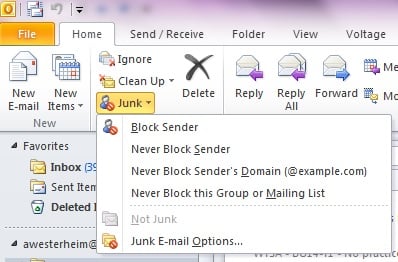 To control your Junk settings in Outlook, in the "Home" tab, select "Junk", and then choose "Junk E-mail Options".
To control your Junk settings in Outlook, in the "Home" tab, select "Junk", and then choose "Junk E-mail Options".
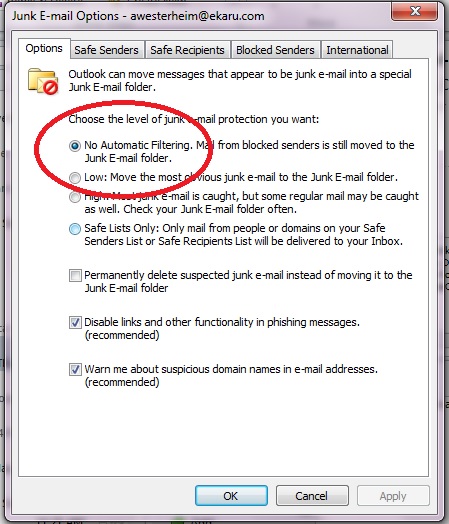 This will open the next window where you can control your settings.
This will open the next window where you can control your settings.
When filtering is done in the cloud, we recommend turning off the local filter as shown.
You can see from all the options that this is a powerful tool, and if you have nothing else, and read mail only in one location, it's worth using. However, we do strongly advise filtering in the cloud and then turning off this setting for most users.
.png)